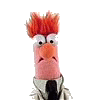Error 1327 prompted when trying to remove the trial version of Alcohol 120%.
What should I do to remove the software safely?
Problem when removing trial alcohol
Started by
Trial User_Albe_*
, Aug 19 2006 09:27 PM
1 reply to this topic
#1
 Trial User_Albe_*
Trial User_Albe_*
Posted 19 August 2006 - 09:27 PM
#2

Posted 19 August 2006 - 09:59 PM
QUOTE
Question:
Why do I receive the following error when installing Alcohol 120%?
Error 1327. Invalid Drive [drive letter].
Possible
Cause:
This error indicates that there is an invalid path between the Microsoft® Windows® registry and one or more folders stored in My Documents.
Answer:
If you are using Microsoft Windows 2000® or XP®, this error can be resolved by logging in to a different user profile:
Microsoft Windows 2000:
1. From the Microsoft Windows Start menu, choose Settings, choose Control Panel, and then double-click Users and Passwords.
2. From the User tab, click Add User, and then follow the on-screen instructions to create a user account with administrative permissions.
3. Restart your computer and login with the new administrator account.
4. Attempt to install or uninstall the Alcohol 120% program again.
Microsoft Windows XP:
1. From the Microsoft Windows Start menu, choose Control Panel, and then choose User Accounts.
2. Click Create A New Account, and then follow the on-screen instructions to create a user account with administrative permissions.
3. Restart your computer and login with the new administrator account.
4. Attempt to install or uninstall the Alcohol 120% program again.
If you are successful, keep this account profile on your computer for future Windows Installer based installs and uninstalls.
Note: The Alcohol 120% program icons may not appear on your desktop in account profiles other than the one used to install Alcohol 120%.
To create a shortcut to Alcohol 120% on the desktop:
1. From the Microsoft Windows Start menu, choose Search, and then choose For Files and Folders.
2. Enter qw.exe in the Search for files or folders named field, select your hard drive (C:), and then click Search Now.
3. Right-click the file in the Search Results section and select Send to Desktop to create a shortcut to the Alcohol 120% program.
If this error continues to occur, reassign the path direction:
1. Open Microsoft Windows Explorer, right-click My Documents, and then click Properties.
2. Click the Target tab, and then do one of the following:
· Click Restore Default, and then click OK.
Note: By default, the My Documents folder is stored at C:\Documents and Settings\user name\My Documents, where C is the drive that Windows is installed on, and user name is the user who is currently logged on.
· Type the path to the folder that you want in the Target field, and then click OK. For example, type C:\My Docs. If the folder does not exist, the Create Message window will appear. Click Yes in that window to create the folder, and then click OK.
· Click Move, select the folder you want to store documents in, and then click OK. If you want to create a new folder, click New Folder, enter a name for the folder, and then click OK.
Why do I receive the following error when installing Alcohol 120%?
Error 1327. Invalid Drive [drive letter].
Possible
Cause:
This error indicates that there is an invalid path between the Microsoft® Windows® registry and one or more folders stored in My Documents.
Answer:
If you are using Microsoft Windows 2000® or XP®, this error can be resolved by logging in to a different user profile:
Microsoft Windows 2000:
1. From the Microsoft Windows Start menu, choose Settings, choose Control Panel, and then double-click Users and Passwords.
2. From the User tab, click Add User, and then follow the on-screen instructions to create a user account with administrative permissions.
3. Restart your computer and login with the new administrator account.
4. Attempt to install or uninstall the Alcohol 120% program again.
Microsoft Windows XP:
1. From the Microsoft Windows Start menu, choose Control Panel, and then choose User Accounts.
2. Click Create A New Account, and then follow the on-screen instructions to create a user account with administrative permissions.
3. Restart your computer and login with the new administrator account.
4. Attempt to install or uninstall the Alcohol 120% program again.
If you are successful, keep this account profile on your computer for future Windows Installer based installs and uninstalls.
Note: The Alcohol 120% program icons may not appear on your desktop in account profiles other than the one used to install Alcohol 120%.
To create a shortcut to Alcohol 120% on the desktop:
1. From the Microsoft Windows Start menu, choose Search, and then choose For Files and Folders.
2. Enter qw.exe in the Search for files or folders named field, select your hard drive (C:), and then click Search Now.
3. Right-click the file in the Search Results section and select Send to Desktop to create a shortcut to the Alcohol 120% program.
If this error continues to occur, reassign the path direction:
1. Open Microsoft Windows Explorer, right-click My Documents, and then click Properties.
2. Click the Target tab, and then do one of the following:
· Click Restore Default, and then click OK.
Note: By default, the My Documents folder is stored at C:\Documents and Settings\user name\My Documents, where C is the drive that Windows is installed on, and user name is the user who is currently logged on.
· Type the path to the folder that you want in the Target field, and then click OK. For example, type C:\My Docs. If the folder does not exist, the Create Message window will appear. Click Yes in that window to create the folder, and then click OK.
· Click Move, select the folder you want to store documents in, and then click OK. If you want to create a new folder, click New Folder, enter a name for the folder, and then click OK.
Have you changed drive letters around per chance?
0 user(s) are reading this topic
0 members, 0 guests, 0 anonymous users