http://www.microsoft...&DisplayLang=en
Sharing a Drive using Alcohol iSCSI Server
To share a drive to make it available to be used in other computers over your network you will need to adopt following steps:
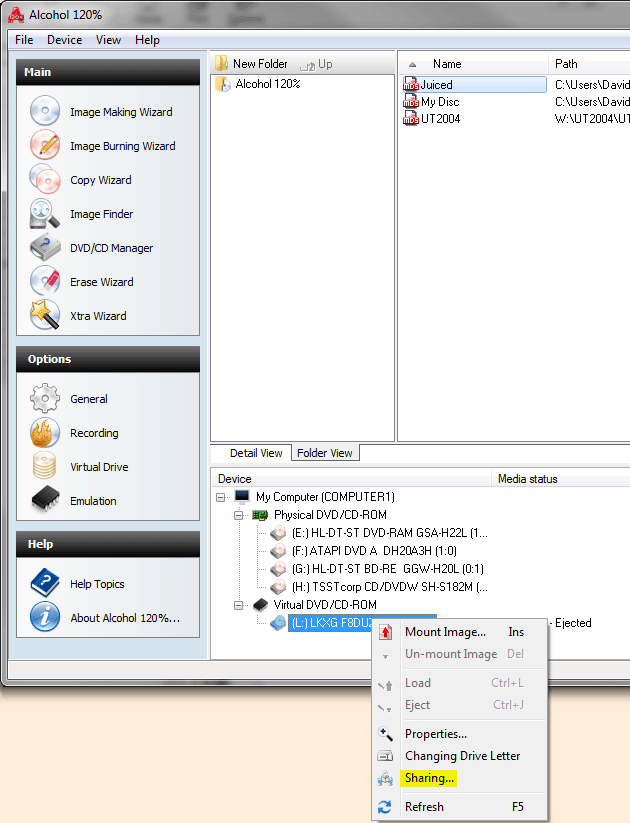
In main Alcohol window just right click the drive you want to share and select "Sharing..." option.
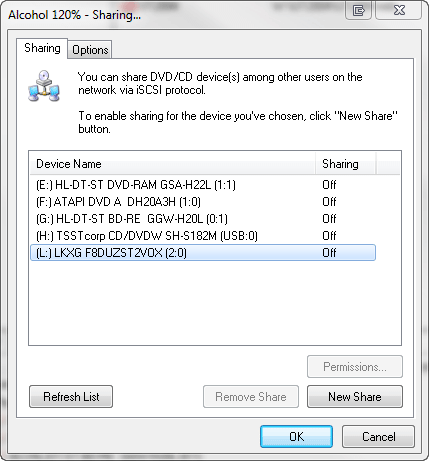
You will get a new window, in this window the drive that you have right-clicked will be selected by default, so just click at "New Share" button. (Also note that in this window you can use the "Remove Share" button to stop sharing a drive that is already being shared)
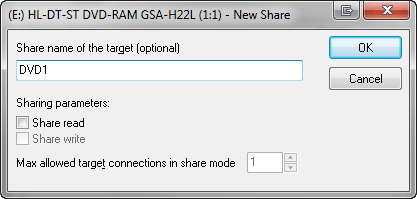
You will get another window where you can define the share name for this drive and the sharing parameters. Sharing parameters define the mode that the drive will be accessed:
If you enable only "Share read" option, this will allow the drive to be accessed for reading by more than one iSCSI client (the number is defined by "Max allowed target connections in share mode") and will also allow to locally access the drive while it is being used remotely.
If you enable both "Share read" and "Share write", it will allow access for both reading and writing purposes by more than one iSCSI client (the number is defined by "Max allowed target connections in share mode") and will also allow to locally access the drive while it is being used remotely.
If you leave both "Share read" and "Share write" disabled, this will allow the drive to used in exclusive mode by only one iSCSI client and will not allow to locally access the drive while it is being used remotely.
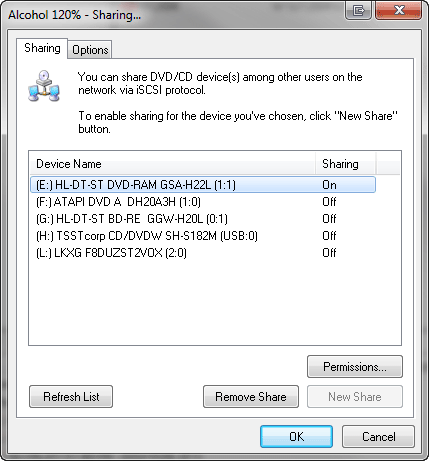
The process is complete, the drive is now available to be used on a network computer with an iSCSI client.
Please note that if you have a firewall software installed on the machine that you will use to run Alcohol iSCSI Server then you will need to open port 3260 TCP as this is the port that iSCSI clients will use to connect to Alcohol iSCSI Server. For Windows XP SP2 native firewall you should just goto Start -> Settings -> Network Connections, then right click your local network connection and select Properties, you will get a new window, in this window just select the Advanced tab and press the Settings button inside "Windows Firewall" group, you will get another window, now select the Exceptions tab and then press "Add Port", then you will be asked for details about the port you want to open, please type "Alcohol iSCSI Server" in Name field and 3260 in Port Number field, leave TCP selected as default and press OK in the successive windows to accept the changes.
Using a remotely shared drive with Microsoft iSCSI Software Initiator
Note: you must download and install Microsoft iSCSI Software Initiator as stated in top of this page.
Open Microsoft iSCSI Initiator and select the "Target Portals" tab, the following screen will appear.
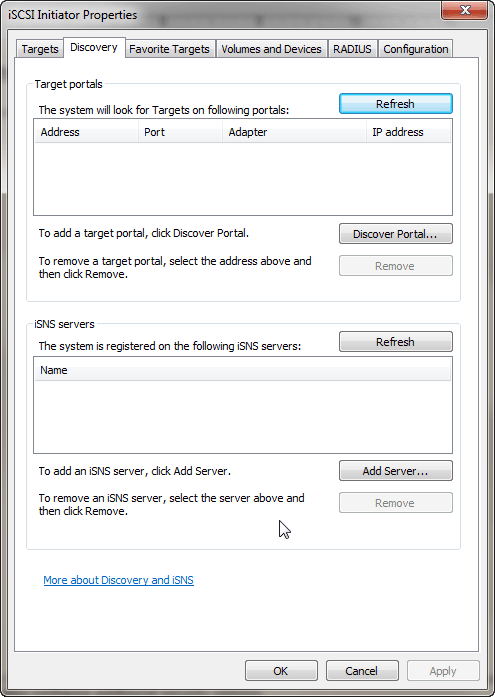
Press the "Add..." button, a new window will pop up allowing to insert the host name or IP address of the machine running Alcohol iSCSI Server to share it's drives, you should leave Socket as default (3260) and then press OK. If you click at "Advanced..." button you can also configure security options.
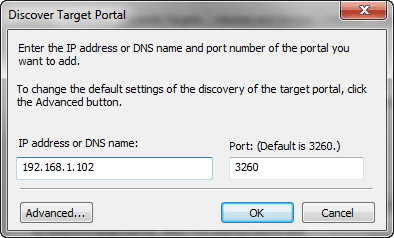
Click OK when done and you will return to the previous window. Now select "Available Targets" tab.
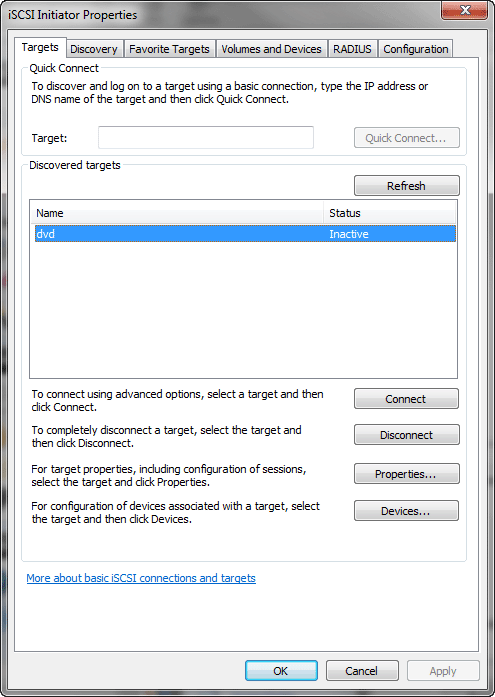
In this window you will see listed all the drives that are being shared by the selected iSCSI server, to use one of these drives on your computer just select it from the list and click at "Log On..." button.
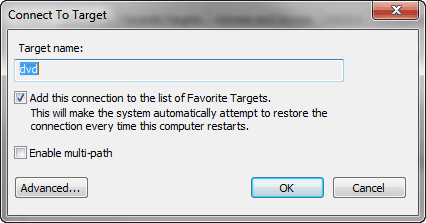
In this window you can select if you want drives to be automatically restored after system restart by checking the option "Automatically restore this connection when the system boots". If you click at "Advanced..." button you can also configure security options. Click OK and the drive that you selected will become available on your system (it can take some seconds), you can check it at My Computer.
Stop using a remotely shared drive
Open Microsoft iSCSI Initiator and select "Active Sessions" tab, the following screen will appear.
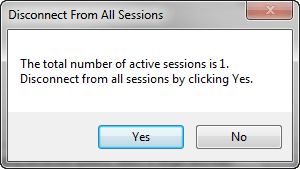
Just select the drive that you want to stop using and click at "Log Off".












