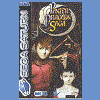Third Party Fixes
#1

Posted 22 May 2006 - 07:39 AM
Use this format please:
Game: xxxxxxxxxxxx
Protection: xxxxxxxxxxxxxxx
Program: xxxxxxxx
"This is how I made it work xxxxxxxxxxxxxxxxxxxxxxxxxxxxxxxxxxxxxxxxxxxxxxxx"
#2

Posted 25 May 2006 - 07:39 AM
Hiding Tools:
Safedisk 4 Hider: SD4Hide hides your virtual Device of DT or Alcohol so that the copy protection Safedisk 4 can’t find it. Therefore it deletes some registry entries (with making a backup file named backup.reg in the same folder where the sd4hide.exe is located, at the first start it will save a backup file named sdbackup.reg into Windows\system32 , you only have to import the backup files to your registry).
You only have to press hide start the game and after you’ve finished playing this game press restore (it isn’t dangerous if you forget to press restore after finishing, after a restart of Windows, Windows will recreate these entries). I prefer this tool of the SD Hiding tools.
Pr0tSt0p: This is the follow-up of SR7Stop. The design and how you use it hasn’t changed. The only and good change is that it now supports SafeDisk4 and SecuRom7. So you can use it for hiding your drives if you want to play a SD protected or a SR protected game. See the describtion of SR7Stop for more infos.
Safedisk 4 Blocker: SD4 Blocker is some kind of “loader” (not in the true sense) which will hide your virtual drives. You need to install it to every SD 4 game you want to start with it. The install instructions can be found in the readme of SD4 Blocker.
CureROM: CureROM is another hiding tool a bit like SD4 Blocker and Securom 7 Loader, but it supports SD 4 and SR 7. You need to install it first. After the installation you have to create a profile for every game you want (SD 4, SR7 protected). It creates a desktop shortcut for the games after creating the profile. When you start the game with this shortcut, CureROM first hides your virtual drives and then it automatically starts the game. If you use CureROM you don’t have to manually start another app before you start a game like when you use SD4hide or SR7Stop. See this and the CureROM Website for some other infos.
Securom (SR) 5/7 (CD: image read with the Securom 4x/5x profile needed / DVD: image with DPM info needed, enabled Data Position Measurement in the read options)
StarForce Nightmare (SFN):
Use SFN to disable your ide drives (an explanation why you need to do this can you find here), press disable cd and disable node. If you know at which ide-channel your drives are connected you can disable this channel with SFN (for example “disable ch1, ch2”), this is sometimes required for SF Games.
SFN is designed for using under Windows XP-Windows 2003 Server (Beta support for Windows 2000, Windows Me, Windows 98 and Windows 95)
(IMPORTANT: This tool will not work under Windows 95) (On Windows2000 systems your host should not be administrated externally by another main computer in the network, else you will not be able to run it properly) so if SFN doesn’t work for you you can disable your drives in Device Manager and instead of pressing disable node in SFN you can use Win2k3NodeDisabler. When you’ve disabled your drives you can play the game with your image.Win2k3NodeDisabler. When you’ve disabled your drives you can play the game with your image.
SecuROM Loader v. 1.2: This is the antiblacklisting tool which is avaible at the download section. This is the hiding tool for Securom protected games supported/recommended by the DT developers. You use it in the same way like the Securom Burner Loader.
How to use SecuROM Loader
First make sure you have the latest version, which can be found in the DAEMON TOOLS downloads section of (under 3rd Party Addons for V4 Series).
Since version 1.2 the program accepts command line parameters. This means that it is now possible to create a (desktop) shortcut to run a game.
Here’s how it works :
Copy ASR.exe to the directory where the protected EXE file is located.
Create a desktop shortcut to the ASR.exe you just copied (right click on it, select send to -> Desktop)
Right click your new desktop shortcut and select properties. In the target field, add this : -r followed by the name of the game’s EXE file. Example : for Star Wars Empire at War it will look something like this : "C:\Program Files\LucasArts\Star Wars Empire at War\GameData\ASR.exe" -r sweaw.exe
Now click ‘Change Icon’ and browse to the game’s EXE file to get the icon from it and then click OK.
That’s it! Now all you need to do to run your game is mount the image in Daemon Tools, cancel the autorun screen and double click your desktop shortcut.
#3

Posted 26 May 2006 - 06:29 PM
Protection: SecuROM 7.00.00.0233
Program : CureROM 2.01
How I got the game to work:
*Firstly, I created a image of CD1 using the Securom 4/5 NEW profile
*Its essential that a very low DPM reading speed is used. I used a 10x DPM reading speed
*After I created the image, I used CureROM to create a profile of the SW - EAW image
*Then I ran the game from the image. It should work perfectly then.
Edited by Sir Camehan, 26 May 2006 - 06:58 PM.
#4

Posted 28 May 2006 - 03:43 PM
I can see why people would want to remove Alcohol, because the SR7 Protected Games will not let you play them with Alcohol installed, even using the disc. You will get the error message EMULATION DETECTED, and you will not be able to play the game. Erg.
HERE IS WHAT YOU DO-----
The previous directions I found in the Alcohol forum regarding use of Securom Loader 1.2 to get around the protection to use an Alcohol Image to play my new B. Sokal Paradise game protected with SR7 (per A-Ray analysis)(and I would assume this same procedure could be used on other new SR7 protected games) unfortunately did not work as described.
I tried SR7Stop and It did not work.
I tried Curerom and it DID work, ONCE, but then would not allow me to reboot my computer. I even removed it in Safe Mode, and my computer would still not boot up. This happened TWICE after restoring my computer to an earlier ghost image. I do not recommend installing Curerom on an XP machine, because you might run into this same problem.
However THIS DID WORK, I can play the game, and my computer runs fine and will reboot.
1) Burn the image with the Securom 4X, 5X setting in Alcohol.
2) Mount the image in the virtual drive with Alcohol.
3) Download and Install Securom Loader1.2 and copy or install IN THE GAME FOLDER
here's one place to get the latest version of SRLoader 1.2:
http://www.daemon-to...=Download&id=93
it will install as this file name asr.exe
4) Open asr.exe (above SL 1.2 file name, wherever folder you installed it to ) and IN THE BLANK FILE NAME dialog box that you will see when asr.exe runs, enter the file name for the program/game that you would like to run. In my case, the exe for my SR7 protected game was called Startup.exe and found in my games installation folder.
5) You will have to enter the file name manually each time you want to start the game using the Securom Loader program. Not a big deal, but you will have to click it to enter it in the FILE NAME blank dialog box in asr.exe when it runs.
The forum previously gave directions for making a shortcut that would alledgedly run the game simply by clicking on the asr.exe shortcut, but it does not work.
>>You CAN make a shortcut (on your desktop for example, and even copy the game's icon, and change the shortcut name to your game's name) that will lead to and open the asr.exe file, but you will still have to enter the file name in the dialog box when the asr.exe program runs EACH TIME YOU WANT TO PLAY THE GAME-- this will then start the game.
Have fun
glad you can just read how instead of going through everything I did.
Neil Slade
www.BrainRadar.com
The AMAZING Brain Adventure cool.gif
#5

Posted 30 May 2006 - 06:12 PM
Protection : SafeDisc 4.6
Program : CureROM 2.01 OR Pr0t.St0p w/ DaemonScript 1.6.1
How I got the game to work:
* Create a image of all the CDs (CD1 is the only disc thats protected with SafeDisc. So use the "SafeDisc 2/3" datatype to image CD1. The other discs are not protected.)
* Install the game from the images.
* When the installer asks for the next disc, mount the image corresponding to that disc.
* When the installer has finished, don't run the game.
* Then, create a CureROM profile for the game.
*OR alternatively create a DaemonScript script file with the following CL parameters passed to Pr0t.Stop :
-use the command line parameter -h to hide the Alcohol VD before passing a script command to execute speed.exe (the NFSMW executable)
-use the command line parameter -r to restore the VD settings BEFORE passing a script command to unmount the image.
NOTE: To fix up the compatibility issues this game has with dual core OR Hyperthreading-capable CPU's, you will need to find the "Affinity Set" method devised by "JakFrost". Then, place the AffinitySet.cmd batch file, sleep.exe (in Microsoft's Windows 2003 Resource Kit, which is freely available from Microsoft) and Craig Peacock's process.exe (easily found in Google), in one of the main Windows folders OR in a directory in your PATH variable. After that, create a "Execute" command in DaemonScript to run the batch file BEFORE speed.exe is ran. Make sure that speed.exe is in AffinitySet.txt, if its not, write it in.
This fix temporarily fixes any stability, speed and performance issues in NFSMW on the above mentioned CPU types. It has no effect on single core CPUs, which do not suffer the above problems.
Also, CureROM has a option in the profile wizard to execute the game on one CPU thread/core, which can be used instead of the above lengthy method on dual core OR Hyperthreading-capable CPU's, to rectify the CPU-related issues.
Edited by Sir Camehan, 08 June 2006 - 09:33 PM.
#6

Posted 30 May 2006 - 08:06 PM
AffinitySet.cmd
echo.
echo Affinity Set
echo.
rem Version:
rem
rem Author: JakFrost
rem
rem Created: 2006-02-26
rem Updated: 2006-02-27
rem
rem Purpose:
rem
rem Check a list of executable names to find if they are currently running
rem as processes, then change their affinity to limit their execution to only
rem Processor 0.
rem
rem Reason:
rem
rem In multi-processor or multi-core systems the default process affinity
rem is set to all processors and this is normal and desirable behavior since it
rem allows the operating system to dynamically move processes between
rem processors to equalize load. However some games and applications
rem experience undesirable behavior, such as jittering graphics, unstable
rem sound, network disconnections, freezes, crashes, and other weird behavior
rem when their processes are executed on one processor moved to execute on
rem another processor while the process is still running.
rem
rem Dependencies:
rem
rem find.exe - Find Utility from Windows
rem
rem sleep.exe - Sleep Utility from Windows 2003 Resource Kit
rem http://www.microsoft.com/downloads/...&displaylang=en
rem
rem process.exe - Command Line Process Utility by Craig Peacock
rem http://www.beyondlogic.org/solution...processutil.htm
rem
rem Usage:
rem
rem Ensure that a text file called "AffinitySet.txt" exists in the same folder
rem and that it contains names of the executables that you want the affinity to
rem be changed for. Add additional executable names into this file as
rem required.
:ExecutableList
echo * Executable list from "AffinitySet.txt" ...
for /f "usebackq delims=" %%a in ("AffinitySet.txt") do @ call :ProcessRunningCheck "%%~a"
echo . Sleeping for 30 seconds...
sleep.exe 30
goto :ExecutableList
:ProcessRunningCheck
echo ? Process running check on "%~1" ...
process.exe | find.exe /i "%~1"
if %errorlevel% equ 0 echo + Process running.& call :AffinityCheck "%~1"
if %errorlevel% equ 1 echo - Process not running.
goto :eof
:AffinityCheck
echo ? Affinity check...
process.exe -a "%~1" | find.exe /i "Process : 0x0001"
if %errorlevel% equ 0 echo + Affinity correct.
if %errorlevel% equ 1 echo - Affinity not correct.& call :AffinitySet "%~1"
goto :eof
:AffinitySet
echo = Affinity setting to Processor 0...
process.exe -a "%~1" 01
goto :eof
AffinitySet.txt
fear.exe
doom3.exe
EverQuest2.exe
Keep in mind that's just a sample AffinitySet.txt file. You don't have to have any games listed there that you don't own or that don't need the fix. I'm not even sure all those games need it, though I know EQ2 has shown some issues in the past if I don't set affinity.
#7

Posted 30 May 2006 - 09:02 PM
EDIT: Updated the DaemonScript w/ Pr0t.St0p method.
Edited by Sir Camehan, 08 June 2006 - 09:34 PM.
#8

Posted 12 June 2006 - 04:39 PM
Protection : Tages 5.2 (SDK version, thus protection is VERY strong)
Program : TetrisEmu 1.1
How I got the game to work:
*Create a image of the Fahrenheit DVD,with no extra settings enabled
*Locate the file "fahrenheit.tdf" using Google. Its essential that this file is located, otherwise this method won't work. The TDF file contains the data needed to sucessfully emulate Fahrenheit.
*Install the driver that is enclosed with TetrisEmu.
*Then, mount the TDF file in TetrisEmu, and then load the DVD image into one of Alcohol's virtual drives.
*When you have finished playing Fahrenheit, unmount the TDF file within TetrisEmu.
Edited by Sir Camehan, 21 July 2006 - 02:17 AM.
#9

Posted 13 June 2006 - 06:56 AM
#10

Posted 13 June 2006 - 04:28 PM
Edited by Sir Camehan, 13 June 2006 - 04:32 PM.
#11

Posted 27 June 2006 - 04:37 PM
Protection : SecuROM 7.00.00.0917
Program : CureROM 2.03
How I got the game to work:
* Create a image of the DVD with maximum speed and maximum DPM reading speed OR create a image of CD1 (with the "Securom *NEW 4/5" datatype) with a speed of 4-32x with a DPM reading speed of around 1-4x.
*Create a profile with CureROM.
#12

Posted 29 June 2006 - 04:39 PM
Protection : StarForce 3.3
Program : Starforce Nightmare
How I got the game to work:
*Create a image of the game DVD, making sure that DPM is set at high precision
*Use Starforce Nightmare to disable your CD drive (OR unplug the power cable)
*When you finished playing the game, renable your CD drive OR plug back in the power lead to the CD drive.
NOTE: If you have a Nforce-based motherboard, you dont need to disable your CD drives.
Edited by Sir Camehan, 29 June 2006 - 04:39 PM.
#13

Posted 19 July 2006 - 05:20 PM
David
#14

Posted 21 July 2006 - 02:19 AM
#15

Posted 21 July 2006 - 06:39 PM
Protection : SecuROM 7.00.00.0002 (detected with A-Ray Scanner)
Program : CureROM 2.03.1
How I got the game to work:
* Create a image of the DVD with maximum speed, with high DPM precision and maximum DPM reading speed
*Create a profile with CureROM 2.03.1.
#16

Posted 25 July 2006 - 04:31 PM
Protection : SafeDisc 4.6
Program : CureROM 2.03.1
How I got the game to work:
* Create a image of the DVD with maximum speed, with no extra settings enabled
*Create a profile with CureROM 2.03.1 for the games that require anti-blacklisting measures.
NOTE: Some games in the compilation, do not have a CD check. The Command and Conquer: Generals series and the C&C: Tiberian Sun/Dawn are some of the games that do.
#17

Posted 06 August 2006 - 07:11 PM
Protection : Starforce 3.4
Program : Starforce Nightmare
How I got the game to work:
* Create a image of the DVD with maximum speed, high DPM precision, and maximum DPM reading speed
* Use Starforce Nightmare in the following order:
-disable node
-disable CD (before mounting the image and loading the game)
-enable node
-enable CD (after unmounting the image and exiting the game)
#18

Posted 30 October 2006 - 08:30 AM
#19

Posted 30 October 2006 - 10:55 AM
#20

Posted 30 October 2006 - 01:39 PM
Swat 4 - securerom 5.03
Thanks for helping. My 2 boys always destroy the cd's. need to protect them.
0 user(s) are reading this topic
0 members, 0 guests, 0 anonymous users