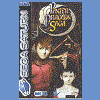I recently flashed/updated my Bios. Everything went smoothly with the exception of my mouse now not working through the PS/2 port whereas it did before the Bios update. I went into the Bios to see if there was anything I could change but the only thing I found related was USB support for a mouse. It seemed to make no difference enabled or disabled, the PS/2 connection was still dead. It is a Logitech MX1000 wireless mouse with a USB plug. I am using a PS/2 port with this mouse by using an adapter plug since if the mouse is plugged directly into a USB port the accuracy of the pointer is not nearly as high, it tends to jump a bit...go figure, for an $80 mouse...the help forums for the mouse specified to use a PS/2 port to solve the jumpiness issue. In any case, after the successful Bios flash the Mouse does not work through the PS/2 port but does through the USB port, albeit with the same aforementioned jumpy pointer. My question is, how do I re-enable the PS/2 port to start working again and why would it have stopped working??
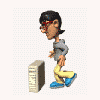
tech help question non Alc. related.
#1

Posted 09 August 2005 - 05:05 PM
I recently flashed/updated my Bios. Everything went smoothly with the exception of my mouse now not working through the PS/2 port whereas it did before the Bios update. I went into the Bios to see if there was anything I could change but the only thing I found related was USB support for a mouse. It seemed to make no difference enabled or disabled, the PS/2 connection was still dead. It is a Logitech MX1000 wireless mouse with a USB plug. I am using a PS/2 port with this mouse by using an adapter plug since if the mouse is plugged directly into a USB port the accuracy of the pointer is not nearly as high, it tends to jump a bit...go figure, for an $80 mouse...the help forums for the mouse specified to use a PS/2 port to solve the jumpiness issue. In any case, after the successful Bios flash the Mouse does not work through the PS/2 port but does through the USB port, albeit with the same aforementioned jumpy pointer. My question is, how do I re-enable the PS/2 port to start working again and why would it have stopped working??
#2

Posted 09 August 2005 - 05:13 PM
Edited by Charalambos, 09 August 2005 - 05:17 PM.
#3

Posted 09 August 2005 - 05:17 PM
Thanks for replying Charalambos. Windows does not recognize it at all. So to start that "hardware addition guide" do I need to plug the mouse into a usb port first so that I can make that selection or should I keep my MX1000 mouse plugged into the PS/2 port and start the "hardware addition guide" with another mouse that is at the same time plugged into a USB port? Since I am assuming to start this "hardware addition guide" I need to have a mouse plugged in that is working...
#4

Posted 09 August 2005 - 05:24 PM
#5

Posted 09 August 2005 - 05:31 PM
edit: Also, are you not supposed to shut down the computer before connecting anything to the PS/2 port? I heard that it could be damaging to your computer to unplug or plug anything into the PS/2 port while the computer is on. Is that not true?
Edited by Attila, 09 August 2005 - 05:33 PM.
#6

Posted 09 August 2005 - 05:58 PM
It is true. It really can damage your mainboard if you plug/unplug something at the PS/2 port if the computer is on.
cremor
#7

Posted 09 August 2005 - 06:00 PM
Yes, that's the one but since you have only one mouse you'd better go through the Control Panel( you'll also have to do it in case Windows fail to detect the mouse even in this way. If they detect it they'll even install it automatically or the "Hardware addition guide" will start automatically). Nevertheless, if you can find a second mouse this is the best way due to the possibility of automatic installation.
Well, I've done it many times myself in case of keyboard/mouse temporary malfunction (always the problem was with the connection) and never had a problem.
#8

Posted 09 August 2005 - 06:11 PM
Actually I do have another USB mouse also I kept just in case (I suppose I don't fully trust cordless mice yet, lol). What do you mean by going through the control panel Charalambos? Not sure what you mean by the whole above paragraph...sorry.
Edited by Attila, 09 August 2005 - 06:13 PM.
#9

Posted 09 August 2005 - 07:38 PM
#10

Posted 09 August 2005 - 08:09 PM
Thanks Jito. My other USB mouse does not work with the PS/2 adapter either. I did already try that. What other serious problem do you think it could be? *Gulps*
When I get home from work today I will try these suggestions.
#11

Posted 10 August 2005 - 04:13 AM
Though I am not one to give up easily I just don't know what to do next. I even plugged in a PS/2 only mouse but even that could not be recognized by Windows. Could it be possible that the port itself somehow is defective? If so, how would I fix that?
#12

Posted 10 August 2005 - 05:54 AM
#13

Posted 10 August 2005 - 07:21 AM
It is because you have tested different settings in Windows and mouses with the ports, also you get this problem after immediately upgrading your BIOS, I think it is most probably the BIOS setting problem.
There are many varieties, depending on different mother boards' manufacturers. In some boards, after you renew the BIOS, you need to enter the BIOS setup screen and manually load the 'SetUp Default' (or similar) to active the new BIOS.
In addition, there is most probably an option in the BIOS, something like 'enable P/S2 port' or alike. You have found the setting 'USB support for a mouse', it is just for a USB mouse to work under DOS. If you use the USB mouse in Windows, normally you can turn it to OFF. Also, you are looking for a solution to work in the P/S2 port, so there is nothing to do with this setting.
Oh, I think I do not manage to explain my words efficiently.
PS If you set to 'SetUp Default' or alike, some of the current settings will be changed. If you have set some particular settings, please note them down and set them back again later.
PPS
Edited by MaLing, 10 August 2005 - 07:38 AM.
#14

Posted 10 August 2005 - 01:28 PM
#15

Posted 10 August 2005 - 05:27 PM
MaLing, my mother board is made by MSI the board model is a K8N NeoPlatinum2. I couldn't find any info in the owner's manual about this but I suspect you are probably better at these kind of technical issues than I am.
#16

Posted 10 August 2005 - 10:07 PM
#17

Posted 10 August 2005 - 11:11 PM
Edit: I think my Avatar sums up my feelings just fine.
Edited by Attila, 10 August 2005 - 11:13 PM.
#18

Posted 11 August 2005 - 06:51 AM
But I notice one thing: There are three Bios versions, viz. K8N NeoPlatinum, K8N Neo2Platinum, and K8N Neo4Platinum. I know this question is silly, but I hope you do not mind: Did you download the suitable Bios for your motherboard?
This is a very good attitude. But you forgot one thing - Your best friend: Alcohol.
1) When you are encountering difficult tasks, take some Alcohol, it helps.
2) When you are encountering difficult computer tasks, give the computer some Alcohol, it helps more.
3) When you get tired of encountering difficult tasks, use Alcohol to duplicate one of you (provided you do not have copyright), let your backup does the jobs, so you never get scratched, tired and sick. It helps even more.
By the way, let me tell you one secret: I am not me, i.e. the one you are talking is not my geniune body.
Edited by MaLing, 11 August 2005 - 06:56 AM.
#19

Posted 11 August 2005 - 05:29 PM
I don't mind at all as that is a good question. My board has an auto update feature once I start it that selects the right bios for itself automatically. I did check and verify while it was updating that it picked the right one and it did, K8N Neo2Platinum.
Edited by Attila, 11 August 2005 - 05:33 PM.
#20

Posted 11 August 2005 - 05:45 PM
0 user(s) are reading this topic
0 members, 0 guests, 0 anonymous users